Debugging Playwright Timeouts: A Practical Checklist
Stuck with Playwright timeouts? Learn how to debug different Playwright timeouts using our practical checklist and stabilize your test suite.
Every engineer who has worked with Playwright has faced it: a test that hangs during execution and eventually fails with a timeout. Timeout errors are one of the most common pain points for teams using Playwright. Sometimes it happens in the same spot, and other times it breaks in different places when you rerun. Hours slip away as you dive deeper into the trace viewer, pause the test to inspect the DOM, or chase down selectors and network calls.
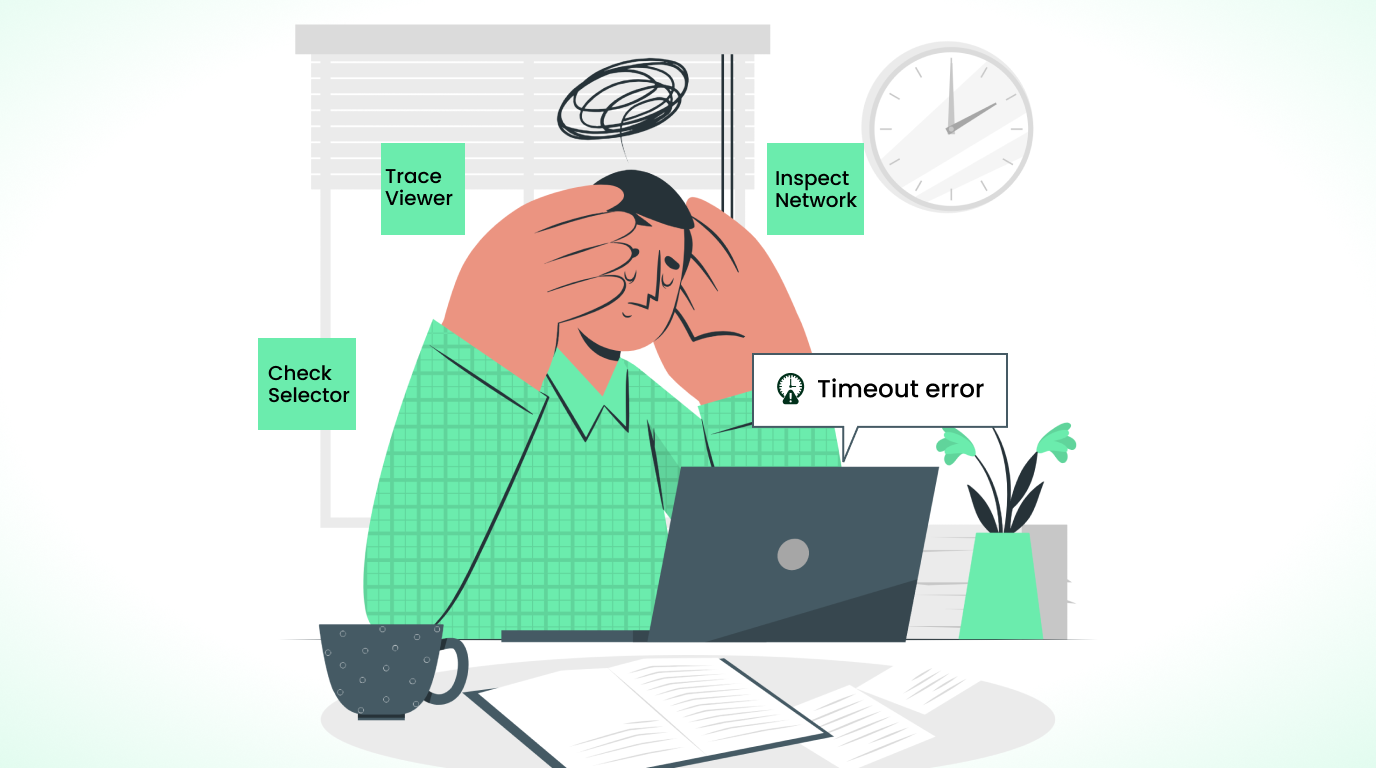
The process is frustrating, especially without a structured way to narrow down the issue. This article provides a practical checklist to help you diagnose and fix timeouts systematically, improve test reliability, and avoid patchwork fixes.
Why Do Playwright Test Timeout Errors Happen?
Timeout errors occur when a Playwright test or action exceeds the allowed time limit. In practice, these errors appear when the test script issues commands and expects faster responses than the web application can provide. If you think of the script as a bot sending actions such as clicks, navigation, and form submissions, the timeouts serve as guardrails to ensure the bot does not wait indefinitely.
Several types of timeout errors can occur depending on the action being executed, including:
TimeoutError: This error occurs when Playwright cannot locate the element it was tasked with finding within the specified time.
await page.getByRole("button", { name: "Save" }).click({ timeout: 15000 });
Timeout 30000ms exceeded: This error gets triggered when test actions (such as form filling or repeated button clicks) are not completed within the default global timeout of 30 seconds.
await page.fill("#username", "test-user", { timeout: 30000 });
Navigation timeout: This error occurs when an await page navigation call fails to load or resolve within the configured time.
await page.goto("https://example.com/dashboard", { timeout: 45000 });
Global test timeout: The overall test timeout occurs when the entire test run exceeds the globally defined time limit.
// playwright.config.ts
export default defineConfig({
globalTimeout: 60 * 60 * 1000, // 1 hour for all tests
});
Regardless of the type of timeout error you encounter, it can be exasperating to resolve and requires a straightforward approach for easier debugging.
The Debugging Checklist for Playwright Timeouts
When it comes to debugging timeouts in Playwright, simply rushing to increase the test timeout only delays finding the real cause.
Imagine the Playwright timeout issue is like a fever. Then, there might be an underlying disease causing that symptom (i.e., bad selector, slow API call, or a pop-up blocking the element). If you start by changing the timeout, for example, it would be like giving medicine to reduce the fever without knowing the cause.
Just as a doctor would, you have to run diagnostics. Before diving into the checklist, gather the necessary data about the error. This ensures you start in the right place, rather than guessing later.
To summarize, collect:
- The full error message and timestamp
- Artifacts: trace, video, and console output
- Environment context: Playwright version, browser channel, Node version
- Whether it happens locally, in CI, or both
- Whether it occurs in headed, headless, or both
You can also use external tools, such as Currents, to automatically collect and organize trace files, videos, and logs from your CI runs, making it easier to identify flaky tests or slow executions.
By doing this, you turn timeout insights into actionable data. Now you’re ready to dive into the checklist. For clarity, it’s divided into sections so you can either follow them in order or jump directly to the areas that match your scenario. Below are practical steps to put yourself in a better position during test execution and resolve these errors.
Debug Area 1: Immediate Investigation
Execute an investigation to identify the most common problems.
- Validate selectors: More often than not, this is the culprit. A CSS selector or XPath locator may have changed in the UI, causing your script to wait for an element that no longer exists. Always confirm that the elements you’re trying to access are present.
// Example: wait for button to appear before clicking
const saveButton = page.getByRole("button", { name: "Save" });
await expect(saveButton).toBeVisible({ timeout: 5000 });
await saveButton.click();
- Monitor browser logs/console for hidden errors: If selectors look fine, there may be JavaScript errors preventing actions from completing. Add logs around areas that are timing out and inspect both logs and console output for pop-ups or blockers.
// Capture browser console logs during test
page.on("console", (msg) => console.log("PAGE LOG:", msg.text()));
await page.goto("https://example.com");
Debug Area 2: Timing & Synchronization Issues
Another area to focus on is verifying the synchronization between your test suite and the web application.
- Review network and page load dependencies: Your test may be trying to interact with an element that doesn’t yet exist. Network delays or heavy JavaScript dependencies often result in slow test execution and eventual timeouts. So, inspect network traffic, watch for APIs with longer response times or slow backend responses, and check if a script failed to load.
// Wait for network response before proceeding
await page.waitForResponse(
(resp) => resp.url().includes("/api/data") && resp.status() === 200
);
- Use explicit waits wisely: Playwright has powerful auto-waiting locators (e.g., expect(locator).toBeVisible() ), but there are times when you need to explicitly wait for certain actions to finish. For example, waiting for a heavy chart to render or a file upload to complete.
// Wait for network response before proceeding
await page.waitForResponse(
(resp) => resp.url().includes("/api/data") && resp.status() === 200
);
Debug Area 3: Environment & Configuration
This debug area is crucial when discrepancies exist between environments. A test might pass locally but fail in your CI/CD pipeline.
- Inspect CI/CD environment differences: CI runners often have less memory and slower performance than your local machine. This can cause applications to load more slowly in those environments. Review the differences and allocate resources more effectively in runners where it’s supported.
- Review test isolation and parallelism: Playwright provides strong test isolation by running a specific test in its own browser context. However, when running parallel tests, race conditions can still occur if they share state or data in the application under test. For example, Test A might delete a user that Test B needs to log in, causing Test B to hit a timeout. The fix is to keep tests isolated, use fresh test data, or run with fewer workers.
// Limit workers in playwright.config.ts
export default defineConfig({
workers: 2,
});
- Check your timeout settings: This is also the stage to review your timeout configurations, since tests often run slower in pipelines than on local machines. Review your pipeline reports to determine if timeouts are the root cause of the issue. If so, don't use the same timeout value everywhere; instead, adjust them globally, per single test, or per action. You can also define a separate timeout for longer actions, such as file uploads, to help keep the rest of your test suite running smoothly.
These values are typically managed in the Playwright configuration file (playwright.config.ts), which centralizes your test settings.
Debug Area 4: Advanced Checks
When the common fixes don’t resolve your timeout issues, these advanced steps can help uncover hidden causes.
- Stub or mock third-party dependencies: Tests that depend on external services, such as payment gateways, authentication providers, or analytics scripts, are prone to slowness and failures. To reduce flakiness, mock slow endpoints in your CI runs rather than waiting on external services.
// Example: mock API response for payments
await page.route("**/payments/*", (route) =>
route.fulfill({ status: 200, body: '{"ok": true}' })
);
- Use retries to detect flakiness: Sometimes failures can be inconsistent. Configure retry mechanisms to help you distinguish between persistent bugs and flaky tests.
// playwright.config.ts
export default defineConfig({
retries: 2,
});
- Leverage trace and video analysis: If all else fails, Playwright can capture traces and video recordings of failing tests. Reviewing these artifacts often reveals subtle issues, such as hidden pop-ups or network stalls. When trace and video files grow large, external tools like Currents provide a structured way to store, organize, and analyze them at scale.
// playwright.config.ts
export default defineConfig({
use: {
trace: "on-first-retry",
video: "on",
},
});
The checklist above gives you a systematic way to resolve Playwright timeout errors.
To go a step further, AI can now assist with the heavy lifting. Currents’ new MCP Server 2.0 builds on this by giving AI agents direct access to CI run history and test artifacts. With that data, agents can help you analyze trends, identify recurring timeout patterns, and highlight the slowest specifications, thereby speeding up the debugging process across larger suites.
However, even with the help of AI, you could still introduce problems into your test suites by relying on poor practices. Avoiding these common anti-patterns and knowing what to do instead will make your test execution more efficient.
Common Timeout Anti-Patterns to Avoid (and What to Do Instead)
Following the best practices and avoiding common anti-patterns below will help you reduce debugging time and improve test reliability.
- Relying on sleeps: Fixed waits, such as sleep(5000), either make your test suite wait too long or not long enough, leading to unnecessary failures. Replace sleeps with assertions tied to UI or network state.
- One-size-fits-all timeouts: Assigning the same limit to every action makes tests either too slow or too brittle. Long operations, such as report generation, need specific timeouts, while quick ones, like login, do not. Match the timeout to the action.
- Skipping diagnostics: Jumping straight to "fixes" without collecting logs, traces, or environment details wastes effort and hides the real issue. Always investigate first.
- Using Fragile locators: Locators like div:nth-child(3) or //div[3]/span/button break when page structure changes. Prefer role-based locators or stable data attributes. For example, use
{"page.getByRole('button', { name: 'Sign In'})"}to find Sign In. - Not cleaning up test data: When tests share state, results can bleed into each other, making failures look like timeouts. Reset users, sessions, or databases between runs, or build teardown steps into your suite.
- Heavy setup in every run: Re-initializing databases, containers, or environments for each test slows execution and risks hitting the maximum time allowed. Use the global setup for tasks such as starting Docker containers or authenticating once.
- Mixing concerns in tests: A single test covering login, checkout, and reporting creates multiple failure points. Keep tests focused so failures are easier to trace.
- Global retries as a band-aid: Retries help confirm flakiness in rare cases, such as a network blip, but they should not replace root-cause fixes.
- Ignoring CI differences: Passing locally does not guarantee success in CI. Treat CI as a first-class environment and configure it carefully.
- Ignoring browser diversity: A test that passes in Chromium may hang in WebKit or Firefox due to differences in rendering. Always validate across major browsers to catch browser-specific timeout issues.
Wrapping Up
There is a saying that bugs are to coding what timeouts are to testing. Well, if there isn't, there should be. Errors, even timeouts, are normal when working with Playwright. What’s important is how you approach solving them.
In this guide, we walked through a systematic and practical way of debugging your timeout errors. Take advantage of this new knowledge. Add this checklist to your arsenal, let it help cut down on unnecessary failures, and shape how you test in your workflow.
Join hundreds of teams using Currents.
Trademarks and logos mentioned in this text belong to their respective owners.
